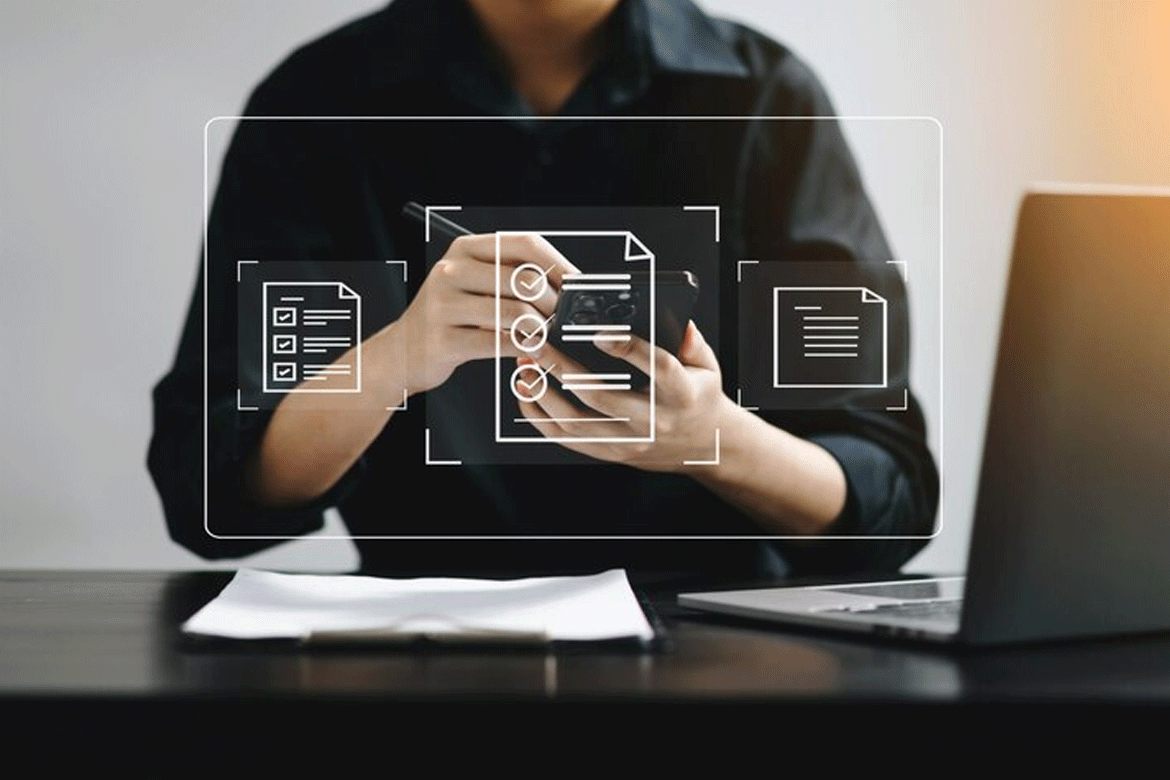The task of converting HTML to PDF is frequently encountered in diverse situations, including but not limited to archiving webpages, creating printable documents, and sharing web content offline. This comprehensive guide aims to examine various methodologies and tools that can facilitate the seamless and effective conversion of HTML to PDF.
Using a Server-Side Language
An exceptionally flexible approach to converting HTML to PDF is through the implementation of a server-side language, such as Node.js, PHP, or Python. The frameworks and libraries provided by these programming languages facilitate the conversion process. Listed below is a general strategy:
Determine an Appropriate Library: Conduct research and choose a library that provides support for converting HTML to PDF in the server-side language of your choice. Dompdf, TCPDF, WeasyPrint, and Puppeteer (for Node.js) are some examples.
Install the Library: Follow the documentation of the chosen library to install it on your server or project.
Code the Conversion Logic: Utilize the API and functions of the library to transform HTML to PDF. This typically involves loading the HTML, setting any necessary options (such as page size or orientation), and saving the resulting PDF file.
Handle Dependencies: Some libraries may require additional dependencies, such as specific fonts or CSS frameworks. Ensure that you fulfill these requirements for accurate rendering and formatting.
Online Conversion Tools
If you prefer a simpler and quicker solution without diving into programming, online conversion tools can come to your rescue. These tools allow you to upload HTML files or provide a URL, and they will generate the corresponding PDF file. Here’s how to use online conversion tools effectively:
Research Reliable Tools: Look for reputable online conversion tools that offer HTML to PDF conversion. Popular options include Smallpdf, PDFCrowd, and HTML to PDF Converter. There are also tools that can help you edit PDFsss.
Upload or Enter URL: Depending on the tool, either upload your HTML file or enter the URL of the webpage you want to convert.
Customize Settings: Some online tools provide customization options, such as page size, orientation, margins, or compression settings. Adjust these settings according to your requirements.
Initiate Conversion: Click the “Convert” or “Generate PDF” button to start the conversion process. The tool will process the HTML and provide a download link to the resulting PDF file.
Browser-Based Solutions
Modern web browsers offer built-in functionality to save webpages as PDF files. This method is convenient if you only need to convert a single webpage. Here’s how to convert HTML to PDF using popular browsers:
Google Chrome: Open the desired webpage in Chrome, click the three-dot menu in the top-right corner, and select “Print.” In the print dialog, choose “Save as PDF” as the destination and customize any additional settings. Finally, click “Save” to generate the PDF file.
Mozilla Firefox: Similar to Chrome, open the webpage in Firefox, click the three-line menu in the top-right corner, and select “Print.” In the print dialog, select “Microsoft Print to PDF” or any PDF printer installed on your system. Adjust the settings if needed, and click “Print” to create the PDF file.
Command-Line Tools
For advanced users or automation purposes, command-line tools provide a powerful option to convert HTML to PDF. These tools offer flexibility and can be integrated into scripts or workflows. Here are a couple of examples:
Wkhtmltopdf: This command-line tool converts HTML to PDF using the WebKit rendering engine. It supports various options for customization and is available for multiple platforms.
PrinceXML is a commercial command-line tool that provides extensive capabilities for HTML to PDF conversion, including advanced formatting, support for CSS3, and the ability to handle complex layouts.
Converting HTML to PDF is a valuable skill for various applications, from generating printable documents to archiving web content. By using server-side languages, online conversion tools, browser-based solutions, or command-line tools, you can easily and effectively convert HTML to PDF. Choose the method that best suits your requirements, whether it’s programming-oriented, user-friendly, browser-based, or command-line-driven. With these versatile options at your disposal, you can confidently convert HTML to PDF and unlock the potential of your web content in a convenient and portable format.
Read more articels
How Live Chat Software Can Help Grow Your Business
Why is an essay writing service legal and Helpful for Better Academic results
Tech Revolution: How Branding Innovations Shape Consumer Perceptions in the Digital Age
Godaddy Hosting Review: Perfect for All or Selected Few
Best Affiliate Programs To Make Money Online